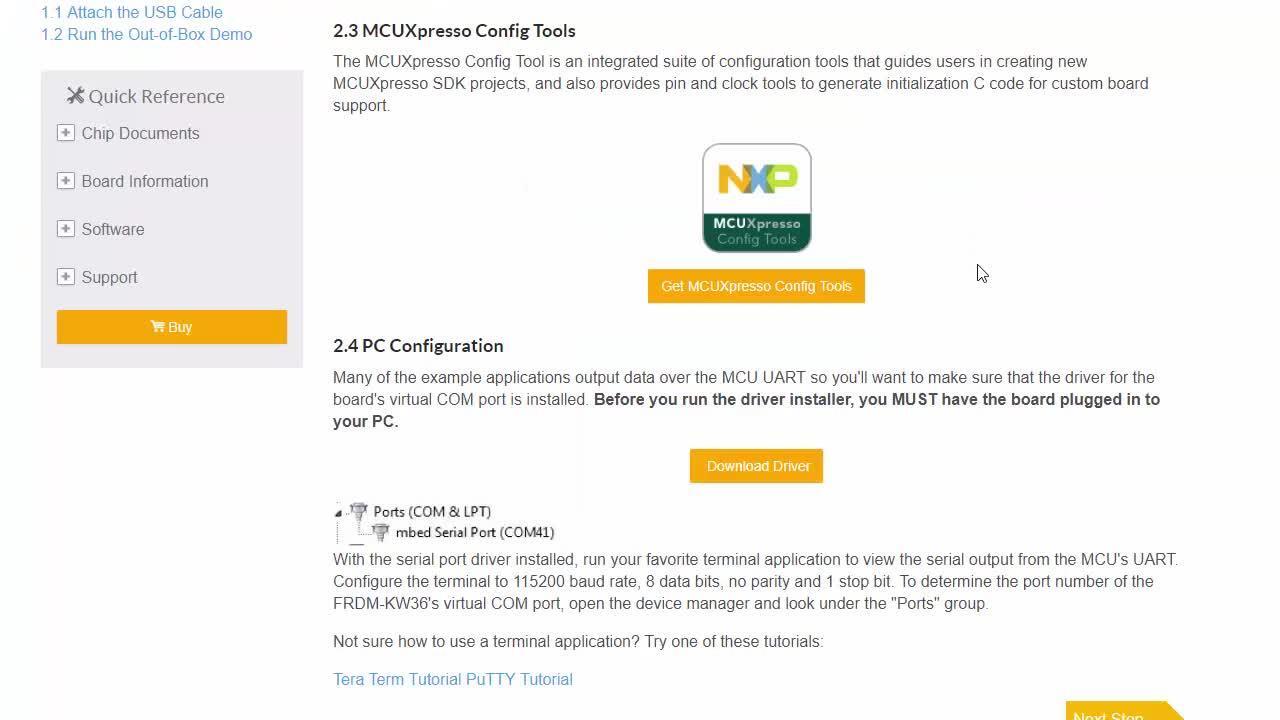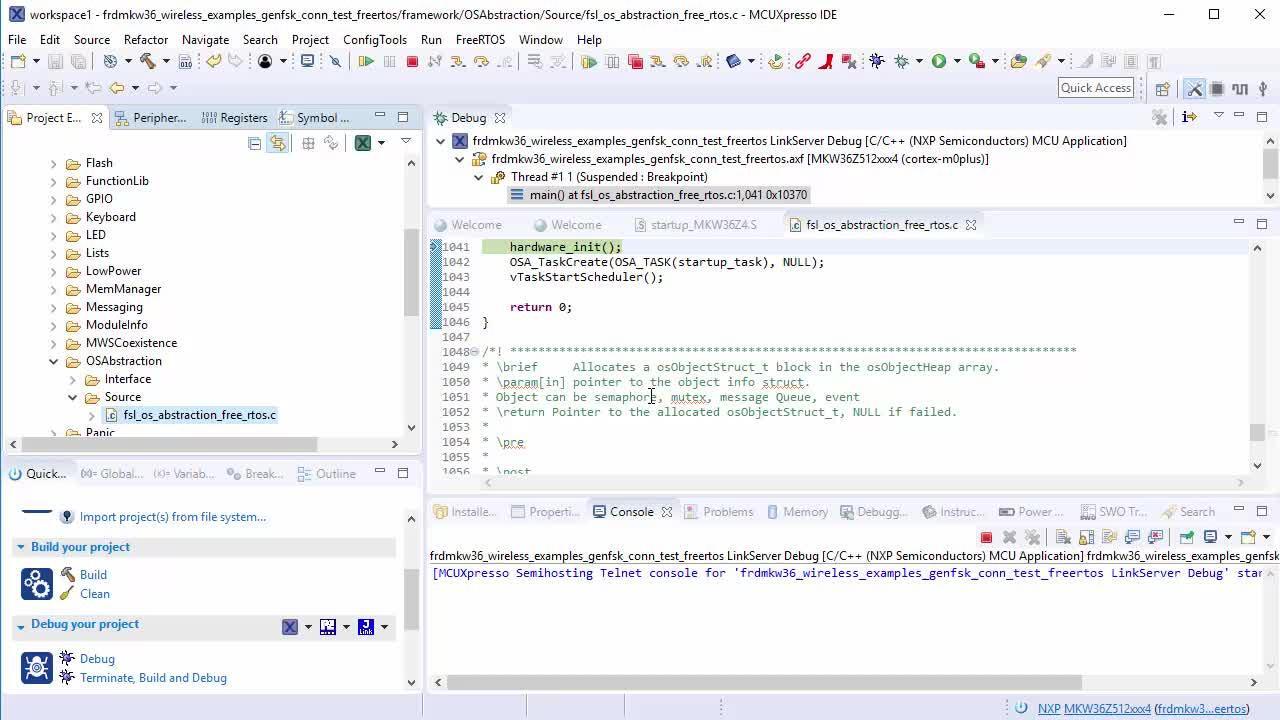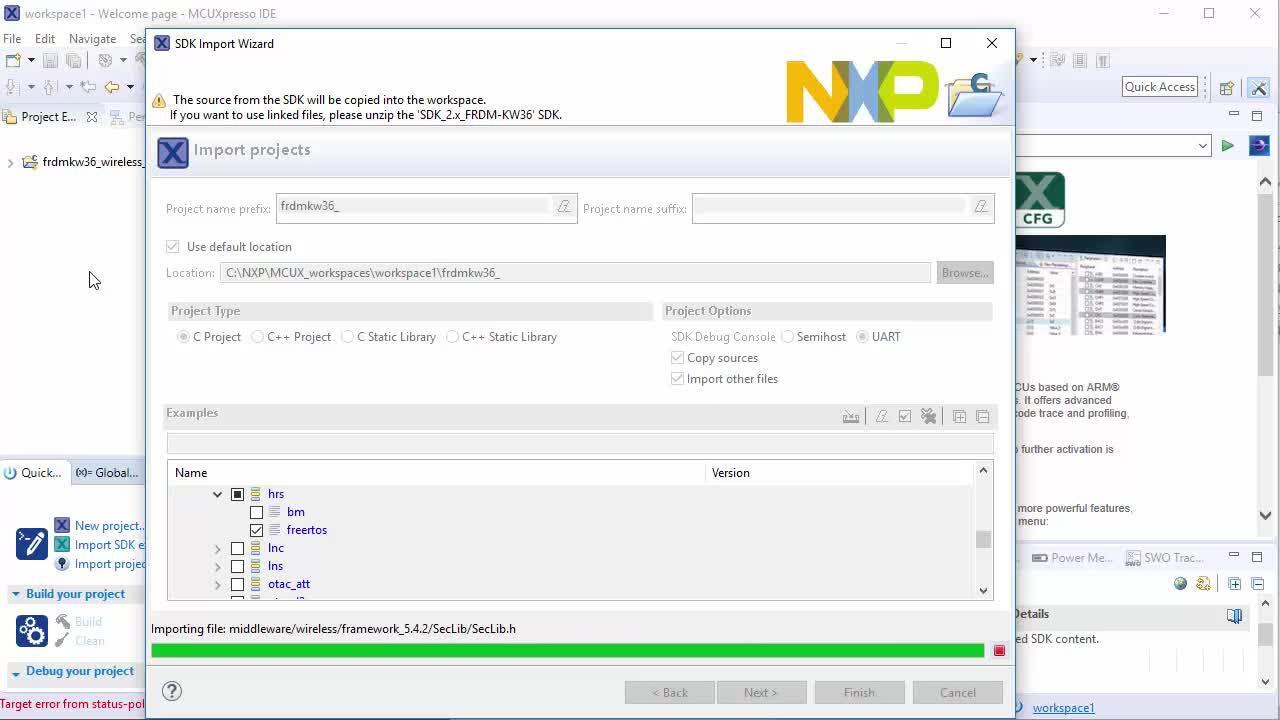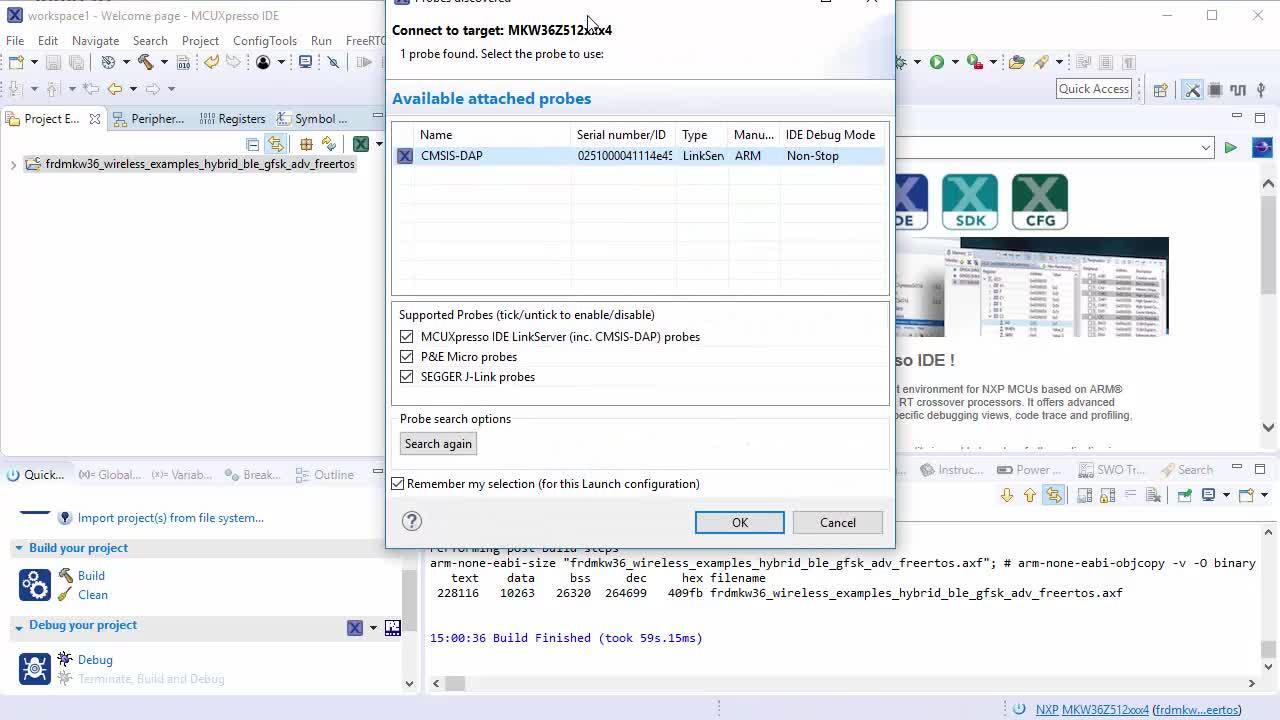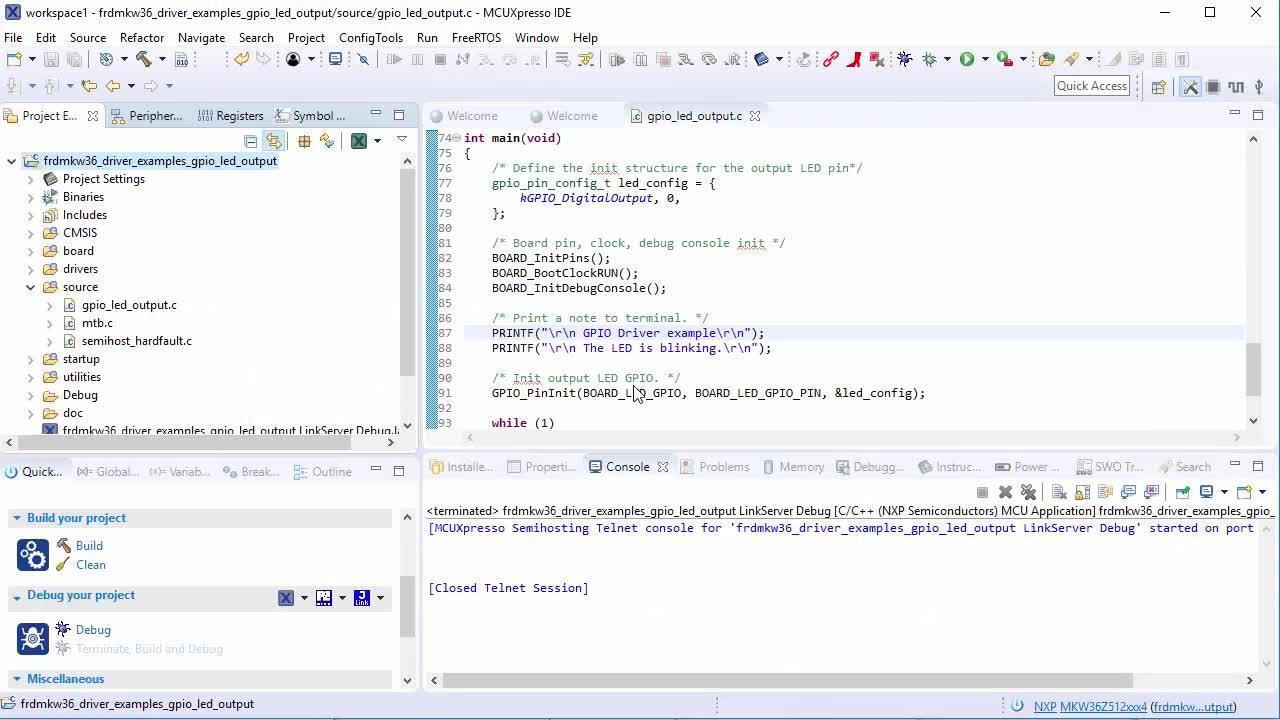Getting Started with the FRDM-KW38
このドキュメントの内容
-
Plug It In
-
Get Software
-
Build, Run
-
Create an Application for the FRDM-KW38
サインイン 進行状況を保存するには アカウントをお持ちでない方 アカウントを作成する。

お客様の Freedom Development Kit for KW39/38/37 MCUs
1. Plug It In
Let's take your FRDM-KW38 for a test drive! You have the choice of watching the sequence in a short video or following the detailed actions list below.
1.3 Run the Out-of-Box Demo
Your FRDM-KW38 comes loaded with a demo that flashes the multi-colored LEDs when you connect the board.

Bluetooth Low Energy (LE) Beacon
Note: Some unexpected behaviors have been observed recently with iOS system (It is not allowing all zeros address beaconing). New updated boards batches will come. So in the meantime, please follow those instructions to use the FRDM-KW38 beaconing FW with an iOS device:
- Get the SDK Beacon FW from
SDK_2.xxx\boards\frdmkw38\wireless_examples\bluetooth\beaconor, - Use and Android Handheld device
The Bluetooth LE Beacon application demonstrates the beacon functionality. The beacons are non-connectable advertising packets that are sent on the three advertising channels. The latter contains the following fields.
- Company Identifier (2 bytes): 0x0025 (NXP ID as defined by the Bluetooth SIG)
- Beacon Identifier (1 byte): 0xBC (Allows identifying an NXP Beacon alongside with the Company Identifier)
- UUID (16 bytes): Beacon sensor unique identifier
- A (2 bytes): Beacon application data
- B (2 bytes): Beacon application data
- C (2 bytes): Beacon application data
- RSSI at 1 m (1 byte): Allows distance-based applications
By default, the UUID value is a random value based on the unique identifier of the board.
Application Usage
In order to see the beacons, please, download and install the NXP IoT Toolbox mobile application on a smartphone supporting Bluetooth LE.
Once the NXP IoT Toolbox is installed. Open the application. Then, open the "Beacons" demo and the FRDM-KW38 Beacon will be displayed.
The IoT Toolbox can also perform actions once the beacon is identified, as an example, with this demo the IoT Toolbox can show a message when the beacon is detected. You can enable the action by performing the next steps:
- Click in the beacon shown by the IoT Toolbox
- In the "Action" panel change the None option to Message
- Select the message to display when beacon is found. By default, it shows "Thank you for choosing NXP BLE solutions"
- Click on the check mark located in the top right corner
- Now, once the beacon is found, it will also display the preconfigured message


Finally, user can also turn off or deactivate the beacons by holding the SW2 button for
about 2-3 seconds in the FRDM-KW38. If the user wants to activate the beacons again, just
press SW2 button.
2. Get Software
2.2 Download MCUXpresso SDK with Connectivity Software
MCUXpresso SDK for the FRDM-KW38 includes all the wireless connectivity stacks required to develop your solution using Generic FSK, and Bluetooth Low Energy.
Click below to download a preconfigured SDK release for the FRDM-KW38 that includes all the wireless connectivity stacks for the KW38.

You can also use the online SDK Builder to create a custom SDK package for the FRDM-KW38.
2.3 Install Your Toolchain
NXP offers a complimentary toolchain called MCUXpresso IDE.

Want to use a different toolchain?
No problem! MCUXpresso SDK connectivity stack software also supports IAR .

2.4 MCUXpresso Config Tools
The MCUXpresso Config Tool is an integrated suite of configuration tools that guides users in creating new MCUXpresso SDK projects and also provides pin and clock tools to generate initialization C code for custom board support.

To learn more about the basic interactions between the tools while working with either an imported MCUXpresso SDK example project or creating a new project within the IDE, watch this three-part video series: Basic Application Development Using MCUXpresso IDE and MCUXpresso Config Tools.
2.5 PC Configuration
Many of the example applications output data over the MCU UART so you'll want to make sure that the driver for the board's virtual COM port is installed. Before you run the driver installer, you MUST have the board plugged in to your PC.

With the serial port driver installed, run your favorite terminal application to view the serial output from the MCU's UART. Configure the terminal to 115,200 baud rate, 8 data bits, no parity and 1 stop bit. To determine the port number of the FRDM-KW38's virtual COM port, open the device manager and look under the "Ports" group.
Not sure how to use a terminal application? Try one of these tutorials: Tera Term Tutorial, PuTTY Tutorial.
3. Build, Run
The FRDM-KW38 Wireless Connectivity software comes with a list of demo applications and driver examples ready to be compiled and run for each connectivity stack.
3.2 Explore the Connectivity Example Code
Generic FSK
The KW38 Wireless Connectivity Software package comes with the Connectivity Test demo application for Generic FSK protocol. To see what's available, browse to the 'examples' folder: \boards\frdmkw38\wireless_examples\genfsk.
3.3 Build, Run and Debug Wireless Connectivity Examples
You probably want to build and debug a demo by yourself. Use the guide below to learn how to build and debug an example application from the Wireless Connectivity Stacks in the MCUXpresso IDE or IAR Embedded Workbench IDE.
IAR Embedded Workbench IDE
Generic FSK
These steps show how to:
- Load and build the demo application in IAR Embedded Workbench
- Download and run the demo application
The example used below is for the Generic FSK Connectivity Test demo, but these steps can be applied to any of the Wireless Connectivity demo applications.
Load and build the application demo
-
Navigate to the Connectivity Test IAR workspace located the next
path
<install_dir>\boards\frdmkw38\wireless_examples\genfsk\connectivity_test\freertos\iar
-
After the workspace is open, select the project

-
Click the Make button to build the project

Download and Run the application demo
- Connect your FRDM-KW38 board to your PC
-
Click on the Download and Debug button (green arrow located on the
toolbar)

-
Once the project has loaded, the debugger should stop at main(). Open
a Terminal Emulator program and open a session to your FRDM-KW38 COM
port. Configure the terminal with these settings:
- 115,200 baud rate
- No parity
- 8 data bits
- 1 stop bit
-
Click the Go button to resume operation

-
The following output will be displayed in the serial terminal
 If you don't see this output, verify your terminal settings and
connections.
If you don't see this output, verify your terminal settings and
connections.
-
Refer to
<install_dir>\docs\wireless\GENFSK\Generic FSK Link Layer Quick Start Guide.pdf- "Kinetis MKW37A/MKW38A/MKW39A/MKW37Z/MKW38Z Generic FSK Link Layer Software" for more information on this demo application
Running a demo using MCUXpresso IDE
Generic FSK
These steps show how to:
- Load and build the demo application in MCUXpresso IDE
- Download and run the demo application
The example used below is for the Generic FSK Connectivity Test demo, but these steps can be applied to any of the Wireless Connectivity demo applications.
Load and build the application demo
- Open up the MCUXpresso IDE
-
Switch to the Installed SDKs view within the MCUXpresso IDE window

- Open Windows Explorer, and drag and drop the FRDM-KW38 SDK (unzipped) file into the "Installed SDKs" view
-
You will get the following pop-up. Click on OK to
continue the import:

-
The installed SDK will appear in the Installed SDKs view as shown
below:

Build an Example Application
The following steps will guide you through opening the Generic FSK example.
-
Find the Quickstart Panel in the lower left-hand corner

-
Then click on Import SDK example(s)

-
Click on the frdmkw38 board to select that you want
to import an example that can run on that board, and then click on
Next

-
In the search text box, type "connectivity_test" to
filter the
example projects. Use the arrow button to expand the list and locate
the "connectivity_test" project (wireless_examples → genfsk
→ connectivity_test). Then, select the freertos
version
of the project and click "Finish"

-
Now build the project by clicking on the project name and then in the
Quickstart Panel click on Build

-
You can see the status of the build in the Console tab

- Now that the project has been compiled, you can now flash it to the board and run it
-
Make sure the FRDM-KW38 board is plugged in and in the
Quickstart Panel click on Debug

-
MCUXpresso IDE will probe for connected boards and should find the
DAPLink CMSIS-DAP debug probe that is part of the
integrated OpenSDA circuit on the FRDM-KW38. Click on OK to
continue

-
The firmware will be downloaded to the board and the debugger started

-
Once the project has loaded, the debugger should stop at main(). Open
a Terminal Emulator program and open a session to your FRDM-KW38 COM
port. Configure the terminal with these settings:
- 115,200 baud rate
- No parity
- 8 data bits
- 1 stop bit.
-
Click the “Run” button to resume operation

-
The following output will be displayed in the serial terminal

- Refer to
<install_dir>\docs\wireless\GENFSK\Generic FSK Link Layer Quick Start Guide.pdf- "KMKW37A/MKW38A/MKW39A/MKW37Z/MKW38Z Generic FSK Link Layer Software" for more information on this demo application
3.5 Explore the Connectivity Example Codes
Bluetooth Low Energy
The KW38 Wireless Connectivity Software package comes with a long list of demo applications for
Bluetooth Low Energy protocol. To see what's available, browse to the 'examples'
folder: \boards\frdmkw38\wireless_examples\bluetooth.
3.6 Download the NXP IoT Toolbox for your Smartphone
In order to use the Bluetooth Low Energy and Hybrid examples, the NXP IoT Toolbox needs to be installed on a smartphone. This application provides several examples that can be used in conjunction with the connectivity stack to connect your phone to the development board over Bluetooth LE.
3.7 Build, Run and Debug Wireless Connectivity Examples
You probably want to build and debug a demo by yourself. Use the guide below to learn how to build and debug an example application from the Wireless Connectivity Stacks in the MCUXpresso IDE or IAR Embedded Workbench IDE.
Running a demo using IAR Embedded Workbench IDE
Bluetooth LE
These steps show how to:
- Load and build the demo application in IAR Embedded Workbench
- Download and run the demo application
The example used below is for the "Heart Rate Sensor" demo, but these steps can be applied to any of the Wireless Connectivity demo applications.
Load and build the application demo
-
Navigate to the Heart Rate Sensor demo (hrs) IAR workspace located in the
next path:
<sdk_dir>\boards\frdmkw38\wireless_examples\bluetooth\hrs\freertos\iar
-
After the workspace is open, select the project

-
Click the "Make" button to build the project

Download and Run the application demo
- Connect your FRDM-KW38 board to your PC
-
Click on the Download and Debug button (green arrow located on the toolbar)

- Once the project has loaded, the debugger should stop at main()
-
Click the "Stop" button to stop debugging the application. The
Heart Rate Sensor demo enables low power by default, so, the debug pins are
disabled to save power

-
Open the NXP IoT Toolbox application on your mobile device and select the
"Heart Rate"

-
Reset the FRDM-KW38 by pressing
SW1button and pressSW3to start advertising. Verify that the device is listed in the IoT Toolbox as shown in the next picture:
-
Select the listed device to make a connection. The IoT Toolbox should display
the information of the Heart Rate Sensor

-
Refer to
<sdk_dir>\docs\wireless\Bluetooth\Bluetooth Low Energy DEMO Application User’s Guide.pdf- "Bluetooth® Low Energy Demo Applications User's Guide" for more information on this demo application
Running a demo using MCUXpresso IDE
Bluetooth LE
These steps show how to:
- Load and build the demo application in MCUXpresso IDE
- Download and run the demo application
The example used below is for the "Heart Rate Sensor" demo, but these steps can be applied to any of the Wireless Connectivity demo applications.
Load and build the application demo
- Open up the MCUXpresso IDE
-
Switch to the Installed SDKs view within the MCUXpresso IDE window

- Open Windows Explorer, and drag and drop the FRDM-KW38 SDK (unzipped) file into the "Installed SDKs" view
-
You will get the following pop-up. Click on "OK" to continue the import:

-
The installed SDK will appear in the Installed SDKs view as shown below:

Build an Example Application
The following steps will guide you through opening and running the "Heart Rate Sensor" example.
-
Find the "Quickstart Panel" in the lower left-hand corner

-
Then click on Import SDK example(s)

-
Click on the frdmkw38 board to select that you want to
import an example that can run on that board, and then click on Next

-
In the search text box, type "hrs" to filter the example
projects. Use the arrow button to expand the list and locate the
"hrs" project (wireless_examples → bluetooth → hrs). Then, select the freertos version of the project and click
"Finish"

-
Now build the project by clicking on the project name and then in the
"Quickstart Panel" click on "Build"

-
You can see the status of the build in the Console tab

- Now that the project has been compiled, you can now flash it to the board and run it
-
Make sure the FRDM-KW38 board is plugged in, and click in the
"Quickstart Panel" click on "Debug"

-
MCUXpresso IDE will probe for connected boards and should find the
DAPLink CMSIS-DAP debug probe that is part of the
integrated OpenSDA circuit on the FRDM-KW38. Click on OK to continue

-
The firmware will be downloaded to the board and the debugger started

-
Click the "Stop" button to stop debugging the application. The
Heart Rate Sensor demo enables low power by default, so, the debug pins are
disabled to save power

-
Open the NXP IoT Toolbox application on your mobile device and click on the
"Heart Rate"

-
Reset the FRDM-KW38 by pressing
SW1button and pressSW3to start advertising. Verify that the device is listed in the IoT Toolbox as shown in the next picture
-
Select the listed device to make a connection. The IoT Toolbox should display
the information of the Heart Rate Sensor

-
Refer to
<sdk_dir>\docs\wireless\Bluetooth\BLE Demo Applications User's Guide.pdf- "Bluetooth® Low Energy Demo Applications User's Guide" for more information on this demo application
3.9 Explore the Connectivity Example Codes
Hybrid (Gen FSK + Bluetooth LE)
The KW38 Wireless Connectivity Software package comes with a hybrid demo application (Gen FSK +
Bluetooth LE). To see the hybrid demo application, browse to the 'examples'
folder: \boards\frdmkw38\wireless_examples\hybrid.
3.10 Download the NXP IoT Toolbox for your Smartphone
In order to use the Bluetooth Low Energy and Hybrid examples, the NXP IoT Toolbox needs to be installed on a smartphone. This application provides several examples that can be used in conjunction with the connectivity stack to connect your phone to the development board over BLE.
3.11 Build, Run and Debug Wireless Connectivity Examples
You probably want to build and debug a demo by yourself. Use the guide below to learn how to build and debug an example application from the Wireless Connectivity Stacks in the MCUXpresso IDE or IAR Embedded Workbench IDE.
Running a demo using IAR Embedded Workbench IDE
Hybrid (Gen FSK + Bluetooth LE)
These steps show how to:
- Load and build the demo application in IAR Embedded Workbench
- Download and run the demo application
The example used below is for the "Hybrid Bluetooth LE Generic FSK Advertising" demo (the Bluetooth part of this demo implements a modified version of the Wireless UART demo application), but these steps can be applied to any of the Wireless Connectivity demo applications. This demo requires two FRDM-KW38 boards. One known as "Transmitter", which transmits Bluetooth LE and Generic FSK packets. The other known as a "Receiver", which receives Bluetooth LE and Generic FSK packets.
Load and build the application demo
-
Navigate to the Hybrid Bluetooth LE Generic FSK Advertising demo
(ble_w_uart_gfskble) IAR workspace located the next path:
<sdk_dir> \boards\frdmkw38\wireless_examples\hybrid\ble_w_uart_gfsk\freertos\iar
-
After the workspace is open, select the project

-
Click the Make button to build the project

Download and Run the application demo
- Connect the first FRDM-KW38 board to your PC
-
Click on the Download and Debug button (green arrow located on the toolbar)

- Once the project has loaded, the debugger should stop at main()
-
Click the "Stop" button to stop debugging the application. At
this point, we have programmed one board

- Connect the second FRDM-KW38 board to your PC and download the same project as in the previous board
- At this point, you have programmed two FRDM-KW38 boards with the ble_gfsk_adv demo
-
Open a Terminal Emulator program and open a session to one of the FRDM-KW38
COM ports
- 115,200 baud rate
- No parity
- 8 data bits
- 1 stop bit
- Open a second Terminal Emulator program and open a session to the other FRDM-KW38 COM port using the same port configuration
- Press the reset button on both boards
-
The next menu should be displayed in both terminals
 To control the application, the on-board switches are used:
To control the application, the on-board switches are used:
SW2 (BLESW)- Short press this button to start the Bluetooth advertisingSW2 (BLESW)- Long press this button to start the Bluetooth scanningSW3 (GFSKSW)- Short press this button to start the Generic FSK transmissionSW3 (GFSKSW)- Long press this button to start the Generic FSK receptionCONNLED- If only this LED is flashing, the application is in advertising/scanning mode (Bluetooth LE). When the LED turns solid a Bluetooth connection has been established
-
Board 1: Start transmitting advertisements. Short press
SW2button in one of the FRDM-KW38 boards -
Board 2: Start scanning packets. Long press
SW2button on the second FRDM-KW38 board. This is to set the board in scanning mode. The serial terminals connected to the boards should display the following text:
-
Board 1: Start transmitting GFSK packets. Short press
SW3 -
Board 2: Start receiving GFSK packets. Long press
SW3button on the second FRDM-KW38 board to start the GFSK reception and display the received packets in the serial terminal connected to this board. The serial terminals connected to the boards should display the following text:
-
Refer to
<sdk_dir>\docs\wireless\Bluetooth\BLE Demo Applications User's Guide.pdf- "Bluetooth® Low Energy Demo Applications User's Guide" for detailed instructions about the available Bluetooth LE demo applications
Running a demo using MCUXpresso IDE
Hybrid (Gen FSK + Bluetooth LE)
These steps show how to:
- Load and build the demo application in MCUXpresso IDE
- Download and run the demo application
The example used below is for the "Hybrid Bluetooth LE Generic FSK Advertising" demo (the Bluetooth part of this demo implements a modified version of the Wireless UART demo application), but these steps can be applied to any of the Wireless Connectivity demo applications. This demo requires two FRDM-KW38 boards. One known as "Transmitter", which transmits Bluetooth LE and Generic FSK packets. The other known as a "Receiver", which receives Bluetooth LE and Generic FSK packets.
Load and build the application demo
- Open up the MCUXpresso IDE
-
Switch to the Installed SDKs view within the MCUXpresso IDE window

- Open Windows Explorer, and drag and drop the FRDM-KW38 SDK (unzipped) file into the "Installed SDKs" view
-
You will get the following pop-up. Click on "OK" to continue
the import:

-
The installed SDK will appear in the Installed SDKs view as shown below:

Build an Example Application
The following steps will guide you through opening and running the "Hybrid Bluetooth LE Generic FSK Advertising" example.
-
Find the Quickstart Panel in the lower left-hand corner

-
Then click on Import SDK example(s)

-
Click on the frdmkw38 board to select that you want to
import an example that can run on that board, and then click on Next

-
In the search text box, type "ble_w_uart_gfsk" to filter the
example
projects. Use the arrow button to expand the list and locate the
"ble_w_uart_gfsk" project (wireless_examples → hybrid →
ble_w_uart_gfsk), then, select the freertos version of the
project and click "Finish"

-
Now build the project by clicking on the project name and then in the
Quickstart Panel click on Build

-
You can see the status of the build in the Console tab

- Now that the project has been compiled, you can now flash it to the board and run it
-
Make sure the FRDM-KW38 board is plugged in, and click in the
"Quickstart Panel" click on "Debug"

-
MCUXpresso IDE will probe for connected boards and should find the
DAPLink CMSIS-DAP debug probe that is part of the
integrated OpenSDA circuit on the FRDM-KW38. Click on OK to continue

-
The firmware will be downloaded to the board and the debugger started

-
Click the "Stop" button to stop debugging the application. At
this point, we have programmed one board

- Connect the second FRDM-KW38 board to your PC and download the same project as in the previous board
- At this point, you have programmed two FRDM-KW38 boards with the ble_w_uart_gfsk demo
-
Open a Terminal Emulator program and open a session to one of the FRDM-KW38
COM ports
- 115,200 baud rate
- No parity
- 8 data bits
- 1 stop bit
- Open a second Terminal Emulator program and open a session to the other FRDM-KW38 COM port using the same port configuration
- Press the reset button on both boards
-
The next menu should be displayed in both terminals
 To control the application, the on-board switches are used:
To control the application, the on-board switches are used:
SW2 (BLESW)- Short press this button to start the Bluetooth advertisingSW2 (BLESW)- Long press this button to start the Bluetooth scanningSW3 (GFSKSW)- Short press this button to start the Generic FSK transmissionSW3 (GFSKSW)- Long press this button to start the Generic FSK receptionCONNLED- If only this LED is flashing, the application is in advertising/scanning mode (Bluetooth LE). When the LED turns solid a Bluetooth connection has been established
-
Board 1: Start transmitting advertisements.Short Press
SW2button in one of the FRDM-KW38 boards. -
Board 2: Start scanning packets. Long press
SW2button on the second FRDM-KW38 board. This is to set the board in scanning mode. The serial terminals connected to the boards should display the following text:
-
Board 1: Start transmitting GFSK packets. Short press
SW3 -
Board 2: Start receiving GFSK packets. Long press
SW3button on the second FRDM-KW38 board to start the GFSK reception and display the received packets in the serial terminal connected to this board
-
Refer to
<sdk_dir>\docs\wireless\Bluetooth\BLE Demo Applications User's Guide.pdf- "Bluetooth® Low Energy Demo Applications User's Guide" document for detailed instructions about the available Bluetooth LE demo applications
4. Create an Application for the FRDM-KW38
4.1 Clone an example project from MCUXpresso SDK
Option A: Use the MCUXpresso IDE to clone an example project.
Use MCUXpresso IDE
- Open the MCUXpresso IDE
- Click Import SDK Example(s) from the QuickStart Panel

- Select the FRDM-KW38 board in the Import Wizard. Then, select Next

- Type "led" into the search bar, and
select the "led_output" project under
the GPIO driver example. Then, select "Next". This
will create a new standalone copy of this LED project and put it
into the MCUXpresso workspace. To use the UART for printing (instead
of the default semihosting), clear the "Enable
semihost" checkbox under the project options.
Then, click on "Next"

- On the Advanced Settings wizard, clear the checkbox
"Redirect SDK "PRINTF" to C library
"printf"" in order to use the
MCUXpresso SDK console functions for printing instead of generic C
library ones. Then click on "Finish"

- Click on the "led_output" project in
the Project Explorer View and build, compile and run the demo as
described previously

- You should see a red LED blinking on the board
- Terminate the debug session
Option B: Use the MCUXpresso Config Tool to clone an existing MCUXpresso SDK example for use with third party IDEs.
Use MCUXpresso Config Tools
- Open the MCUXpresso Config Tool
- In the wizard that comes up, browse to the place where the
MCUXpresso SDK was unzipped and then select the "Clone an
example project" radio button and click on Next

- Select the project to clone. For this example, we want to use the LED
project. You can filter for this by typing "led" in the
filter box and then selecting the "gpio/led_output"
project. Then click on Next

- Then select the directory you want to place the cloned project, give
it a name and select the IDE to use. Note that only IDEs that were
selected in the online SDK builder when the SDK was built will be
available. Then click on Finish

- After cloning go to the directory you selected and open up the project for your IDE. Import, compile and run the project as done in previous sections
- You should see a red LED blinking on the board
- Terminate the debug session
4.2 Use the Pins Tool
Now, let's use the Pins tool that is part of the MCUXpresso Config Tool to show how to add a new GPIO pin to your project to blink an LED.
Use Pins Tool
- Open MCUXpresso Config Tools

- The wizard will ask if you want to start development with or without
an SDK. Choose to start development with the SDK and that we want to
create a new configuration. Use the "Browse"
button to navigate to the location of your unzipped SDK
installation.

- Select the SDK top-level folder from your file system. Select OK

- The wizard asks to create a new configuration or clone an example
project. We will Create a new configuration that will be based on
the "led_output" project settings from the SDK. Select
Next to continue

- Search for the led_output example by typing "led" in the
search bar. Select the led_output example and press Finish

- Open the pins tool by selecting Tools → Pins from the toolbar

- The pins tool should now display the pin configuration for the
led_output project

- In the Pins view, click the "Show Routed/All Pins"
checkbox to see all the routed pins. Routed pins have a check in a
green box next to the pin name. The functions selected for each
routed pin are highlighted in green in the table

- In the current configuration,
PTC1is routed as a GPIO to toggle the red LED. Let's disablePTC1, and change the mux setting ofPTA18to use its GPIO functionality to drive the blue LED - Disable
PTC1(Red LED) as a GPIO by clicking thePTC1field under the GPIO column. The pin will then be disabled (pin will no longer have check in box) and therefore disappear from the list
- Now, route PTA18 as a GPIO. First, deselect the "Show Routed
All/Pins" so that all the pins are displayed again. Then,
search
PTA18in the pins view. Finally, click the box under the GPIO column. The box will highlight in green, and a check will appear next to the pin
- The updated view will appear as below once you clear the filtered
text. Note that
PTB21also appears in the Routed Pins tab andPTB22has been removed. The pin_mux.c file has been updated to reflect the change as well
-
Now export the pin_mux.c and pin_mux.h files by clicking on the
Sources tab on the right side to get to the Sources view, and
selecting the export icon

-
Select the directory to export the pin_mux.c and pin_mux.h files.
In this example export to the "board" folder in the
led_output project in the workspace that was created in the
previous section (i.e.
C:\nxp_workspace\frdmkw41z_driver_examples_gpio_led_output\board). Select Finish
- Click Yes to replace the existing pin_mux.c and pin_mux.h files

- We'll use MCUXpresso IDE for the rest of the instructions but
the same steps can be done in other 3rd party IDEs. Under the
"led_output" project, double-click the gpio_led_output.c
file in the source folder to display the file in the editor. Notice
that the macros used in the GPIO driver functions refer to the
BOARD_LED (i.e. red LED)

- Change the defines for BOARD_LED_GPIO to the
GPIOAand the BOARD_LED_GPIO_PIN to "18"
- Build and download the project as done in the previous section
- Run the application. You should now see the blue LED blinking
- Terminate the debug session
4.3 Use the Clocks Tool
Next use the Clocks tool that is part of the MCUXpresso Config Tools to change the clock settings and change the rate that the LED blinks.
Use Clocks Tool
- Open MCUXpresso Config Tools
- Open the Clocks tool from the toolbar: Tools → Clocks

- The clock configuration for the "led_output" project
will appear in the clocks tool:

- Switch to the Clocks Diagram view by clicking the tab in the upper
left corner, and ensure that the BOARD_BootClockRUN clock mode is
being displayed by clicking the tab in the lower left corner

- Change the core clock frequency by clicking in the Core Clock field
and typing "10 MHz". You'll see all the associated
clock frequencies automatically change as well

- Now open the "Sources" tab and export the clock_config.c
and clock_config.h files

-
Select the directory to export the pin_mux.c and pin_mux.h files.
In this example export to the "board" folder in the
led_output project in the workspace that was created in the
previous section (i.e.
C:\nxp_workspace\frdmkw41z_driver_examples_gpio_led_output\board). Select Finish
- Press Yes to replace the existing clock_config.c and clock_config.h
files

- Now open the led project in your IDE, and build, download and run
the project as you did before

- The blue LED should now be blinking at a much slower rate
Tera Term Tutorial
Tera Term Tutorial
Tera Term is a very popular open source terminal emulation application. This program can be used to display information sent from your NXP development platform's virtual serial port.
- DownloadTera Term from SourceForge. After the download, run the installer and then return to this webpage to continue
- Launch Tera Term. The first time it launches, it will show you the following dialog. Select the serial option. Assuming your board is plugged in, there should be a COM port automatically populated in the list
- Configure the serial port settings (using the COM port number identified earlier) to 115,200 baud rate, 8 data bits, no parity and 1 stop bit. To do this, go to Setup → Serial Port and change the settings
- Verify that the connection is open. If connected, Tera Term will show something like below in its title bar
- You're ready to go


PuTTY Tutorial
PuTTY Tutorial
PuTTY is a popular terminal emulation application. This program can be used to display information sent from your NXP development platform's virtual serial port.
- Download PuTTY using the button below. After the download, run the installer and then return to this webpage to continue
- Launch PuTTY by either double-clicking on the *.exe file you downloaded or from the Start menu, depending on the type of download you selected
- In the window that launches, select the Serial radio button and enter the COM port number that you determined earlier. Also enter the baud rate, in this case 115,200
- Click Open to open the serial connection. Assuming the board is connected and you entered the correct COM port, the terminal window will open. If the configuration is not correct, PuTTY will alert you
- You're ready to go

Security and Integrity
Security and Integrity
| Documents and Videos | Description |
|---|---|
| AN4507 Using the Kinetis Security and Flash Protection Features | Using the system security and flash protection features on Kinetis MCUs to protect code and data from unauthorized access or modification. |
Wired Communications
Wired Communications
The FRDM-KW38 includes an NXP TJA1057 CAN transceiver and an NXP TJA1027 LIN transceiver.
| Documents and Videos | Description |
|---|---|
| AN12377 Tuning I²C Timing in Target Mode | How to configure the I²C timing of a responder device to meet application needs, which apply to Kinetis parts that contain I²C IP instead of LPI2C. |
| AN12948 Using LIN or CAN Bus to Upgrade Image on the KW36/38 | How to use the LIN or CAN nodes, which have OTAP capability to upgrade the nodes, which have no OTAP capability, by LIN or CAN bus. |
MCUXpresso SDK Examples
Several examples, demos and drivers are available within the SDK to help you get started. Some common examples for wired communications are listed below.
Bubble Demo (I²C example)
Demonstrates basic usage of the onboard accelerometer to implement a bubble level. A bubble level utilizes two axes to visually show deviation from a level plane (0 degrees) on a given axis.
Path: <SDK_PATH>/boards/frdmkw38/demo_apps/bubble
LIN Demo
Demonstrates signal transfer between controller and responder nodes using the LIN stack driver built on Low Power UART.
Path: <SDK_PATH>/boards/frdmkw38/demo_apps/lin_stack
Shell Demo (UART example)
Demonstrates how to implement a command line shell application.
Path: <SDK_PATH>/boards/frdmkw38/demo_apps/shell
Driver Examples
A number of driver examples exist within the SDK including I²C, DSPI, FLEXCAN and Low Power UART.
Path: <SDK_PATH>/boards/frdmkw38/driver_examples
Wireless Connectivity
Wireless Connectivity
| Documents and Videos | Description |
|---|---|
| AN12561 Kinetis KW38 Bluetooth Low Energy 5.0 Advertising Extension Enablement in Legacy Bluetooth Low Energy Examples | Provides instructions on how to enable new Bluetooth Low Energy 5.0 Advertising extension features in a legacy Bluetooth Low Energy example. |
| AN2731 Compact Planar Antennas for 2.4 GHz Communication | This document focuses on helping customers understand enough board layout and antenna basics to select a correct antenna type for their application and avoid typical layout mistakes that cause performance issues. Several popular antennas are presented as possible solutions for IEEE 802.15.4 and Bluetooth low energy applications. |
| AN12872 Anti-relay Attack Using GFSK | This document introduces the anti-relay attack using GFSK, focusing on the multi-link monitoring concepts and applications. It proposes a system implementation using KW36 or KW38 Wireless MCU. |
| AN12977 KW38/KW36 Localization Based on RSSI Ranging | Provides an introduction to localization based on the Bluetooth LE RSSI ranging. It implements a simple trilateral localization system using the Kinetis KW38 wireless MCU. |
| AN12517 FRDM-KW38 Co-existence with RF System Evaluation Report for Bluetooth Low Energy Application | Provides the RF evaluation test results of the FRDM-KW38 for Bluetooth LE applications (2FSK modulation). It includes the test setup description and the tools used to perform the tests on your own. |
| AN12272 Use of Unique 40-bit MAC Address in Kinetis Wireless Microcontrollers | Describes how IEEE MAC addresses are handled in the Bluetooth low energy (BLE) and IEEE 802.15.4. |
| FRDM-KW38 Radio Certification Documents | FRDM-KW38 platforms have passed the CE RED and RCC radio certification. Find information on the certification documents and test reports here. |
| KW37/38/39 Bluetooth LE Range Performance | Provides information on distance measurements depending on the Bluetooth LE data rate using the FRDM-KW38 board. |
MCUXpresso SDK Examples
Several examples, demos and drivers are available within the SDK to help you get started. Some common examples for wireless connectivity are listed below.
Bluetooth Low Energy Demos
How to use the Bluetooth Low Energy protocol.
Path: <SDK_PATH>/boards/frdmkw38/wireless_examples/bluetooth
Generic FSK Demos
How to use the Generic FSK.
Path: <SDK_PATH>/boards/frdmkw38/wireless_examples/genfsk
Hybrid Bluetooth LE and GenFSK Demo
How to use the Bluetooth Low Energy protocol and Generic FSK in a single application.
Path: <SDK_PATH>/boards/frdmkw38/wireless_examples/hybrid
Power Management
Power Management
| Documents and Videos | Description |
|---|---|
| AN4503 Power Management for Kinetis MCUs | When and how to use Kinetis low-power modes. |
| AN12459 Kinetis KW38 Power Consumption Analysis | Provides information about the power consumption of Kinetis KW39/38/37 wireless MCU when using BLE protocol and how the software and hardware are configured to achieve best low-power operation. |
| AN5025 MKW4xZ/3xZ/3xA/2xZ DC-DC Power Management | Describes the usage and operation of the DC-DC switching Power Supply converter for the MKW4xZ/3xZ/3xA/2Xz families. |
| Configuration for Unused pins/GPIOs on Kinetis | Best practices to configure a GPIO if the pin is not used. |
MCUXpresso SDK Examples
Several examples, demos and drivers are available within the SDK to help you get started. Some common examples for power management are listed below.
Power Mode Switch Demo
Demonstrates the use of power modes in the SDK.
Path: <SDK_PATH>/boards/frdmkw38/demo_apps/power_mode_switch
Power Manager Demo
How to change power modes in the SDK.
Path: <SDK_PATH>/boards/frdmkw38/demo_apps/power_manager
ADC Low Power Demo
Demonstrates the usage of the ADC peripheral while in a low power mode.
Path: <SDK_PATH>/boards/frdmkw38/demo_apps/adc16_low_power
Bluetooth LE Responder Low Power Demo
Demonstrates the usage of low power mode on a Bluetooth LE responder device.
Path: <SDK_PATH>/boards/frdmkw38/reference_design/bluetooth/lp
Bluetooth LE Controller Low Power Demo
Demonstrates the usage of low power mode on a Bluetooth LE controller device.
Path: <SDK_PATH>/reference_design/bluetooth/lp_master
Device Management and Secure OTA
Device Management and Secure OTA
| Documents and Videos | Description | Download |
|---|---|---|
| AN4282 Using the Kinetis Family Enhanced EEPROM Functionality | Explains the features and usage of the Enhanced EEPROM functionality. | - |
| FRDM-KW38 OpenSDA Bootloader and Application Webpage | Provides information about the power consumption of Kinetis KW39/38/37 wireless MCU when using BLE protocol and how the software and hardware are configured to achieve best low-power operation. | - |
| AN12979 KW38 Integrating the OTAP Client Service into a Bluetooth LE Peripheral Device | Describes the integration of the Over The Air Profile into Bluetooth LE peripheral examples. | Download |
| AN12980 KW38 Integrating the OTAP Client Service into a Bluetooth LE Central Device | Describes the integration of the Over The Air Profile into Bluetooth LE examples. | Download |
| Reprogramming a KW38 device using the OTAP Client Software | This document guides to load a new software image in a KW38 device through (Over The Air Programming) OTAP Bluetooth LE service. | - |
MCUXpresso SDK Examples
Several examples, demos and drivers are available within the SDK to help you get started. Some common examples for device management and secure OTA are listed below.
Bluetooth Low Energy Demos
How to use the Bluetooth Low Energy protocol.
Path: <SDK_PATH>/boards/frdmkw38/wireless_examples/bluetooth
Flash Examples
Demonstrate flash driver usage in the SDK environment.
Path: <SDK_PATH>/boards/frdmkw38/driver_examples/flash
Generic FSK Demos
How to use the Generic FSK.
Path: <SDK_PATH>/boards/frdmkw38/wireless_examples/genfsk
Hybrid Bluetooth LE and GenFSK Demo
How to use the Bluetooth Low Energy protocol and Generic FSK in a single application.
Path: <SDK_PATH>/boards/frdmkw38/wireless_examples/hybrid
Design Resources
Software
- MCUXpresso SDK - SDK Builder
- Getting Started with MCUXpresso SDK
- MCUXpresso SDK API Reference Manual
- Evaluation Hardware Debug Software
Support
Trainings
Want to learn more about using the FRDM-KW38? Check out our selection of training offerings ranging from online mini tech sessions to hands-on deep-dive training for help.
| Documents and Videos | Description |
|---|---|
| Basic Application Development Using MCUXpresso IDE and MCUXpresso Config Tools | This three-part video series covers the basic interactions between the MCUXpresso IDE and Config Tools when working with either an imported SDK example project or creating a new one. |
| AN12518 Hardware Design Considerations for MK39A/38A/37A/38Z/37Z Bluetooth LE Devices | Describes Printed Circuit Board (PCB) design considerations for the MKW39A/38A/37A/38Z/37Z 48-pin QFN (HVQFN-7 x 7 Pitch 0.5 mm) wettable flank package. Included are layouts of the component copper layer, solder mask and solder paste stencil. |
| The Best Way to Build Your PCB Right the First Time Using the KW38 | All of the important documents in one place concerning radio performance, low power and radio certification. |
| KW38 KW39 KW37 Hardware Board PCB Design-in Checklist | Describes the usage and operation of the DC-DC switching Power Supply converter for the MKW4xZ/3xZ/3xA/2Xz families. |
| Unlocking the Future of Project CHIP | In this session, we'll take a closer look at Project CHIP and illustrate how NXP's portfolio is uniquely positioned to support Project CHIP-based designs. |
このページ
- 1.1
Get Started with the FRDM-KW38 Development Board
- 1.2
Attach the USB Cable
- 1.3
Run the Out-of-Box Demo
- 2.1
Installing Software for the FRDM-KW38
- 2.2
Download MCUXpresso SDK with Connectivity Software
- 2.3
Install Your Toolchain
- 2.4
MCUXpresso Config Tools
- 2.5
PC Configuration
- 3.1
Gen FSK
- 3.2
Explore the Connectivity Example Code
- 3.3
Build, Run and Debug Wireless Connectivity Examples
- 3.4
Bluetooth LE
- 3.5
Explore the Connectivity Example Codes
- 3.6
Download the NXP IoT Toolbox for your Smartphone
- 3.7
Build, Run and Debug Wireless Connectivity Examples
- 3.8
Hybrid (Gen FSK + Bluetooth LE)
- 3.9
Explore the Connectivity Example Codes
- 3.10
Download the NXP IoT Toolbox for your Smartphone
- 3.11
Build, Run and Debug Wireless Connectivity Examples